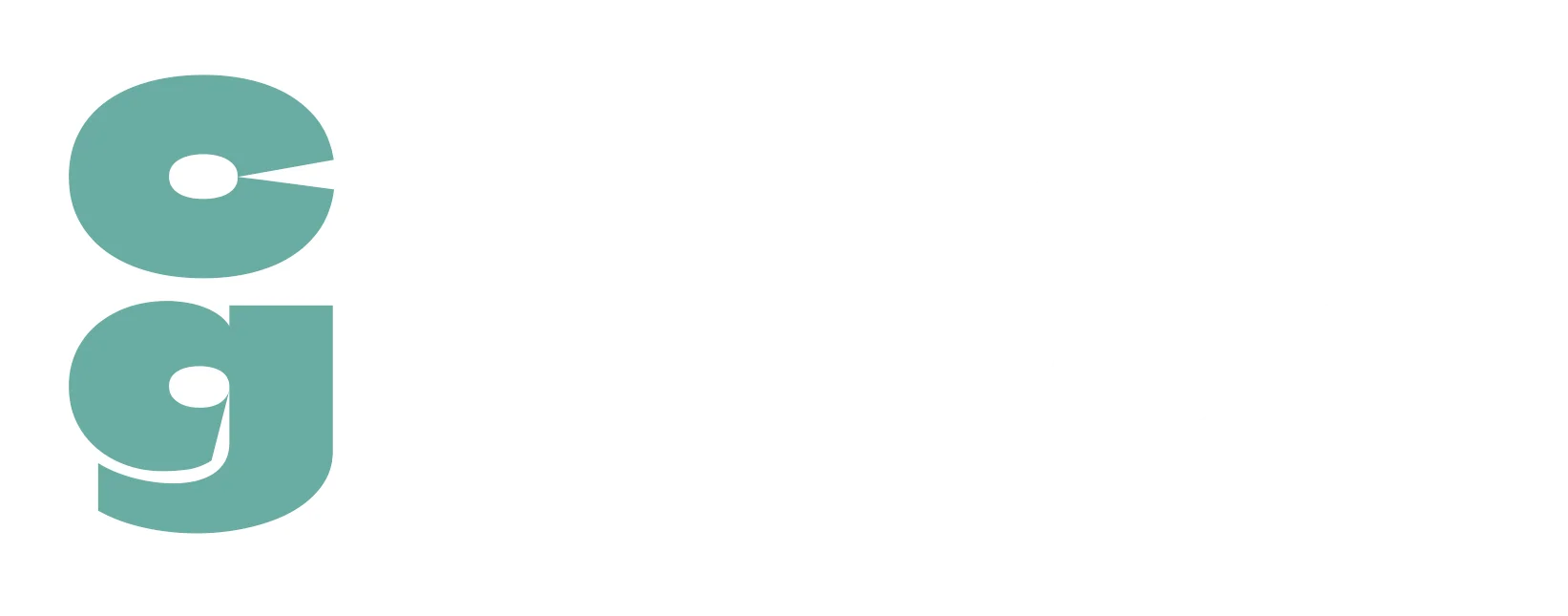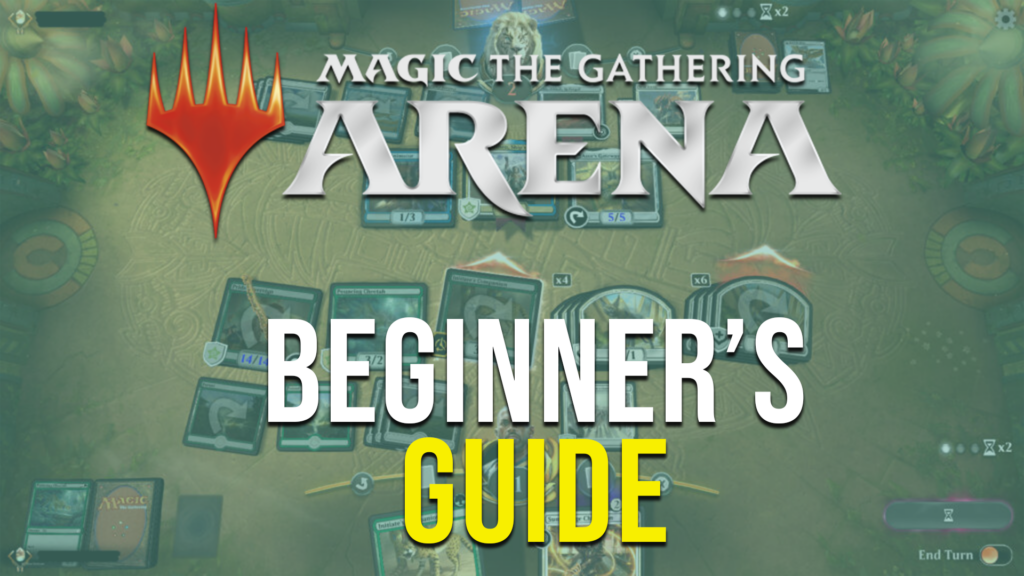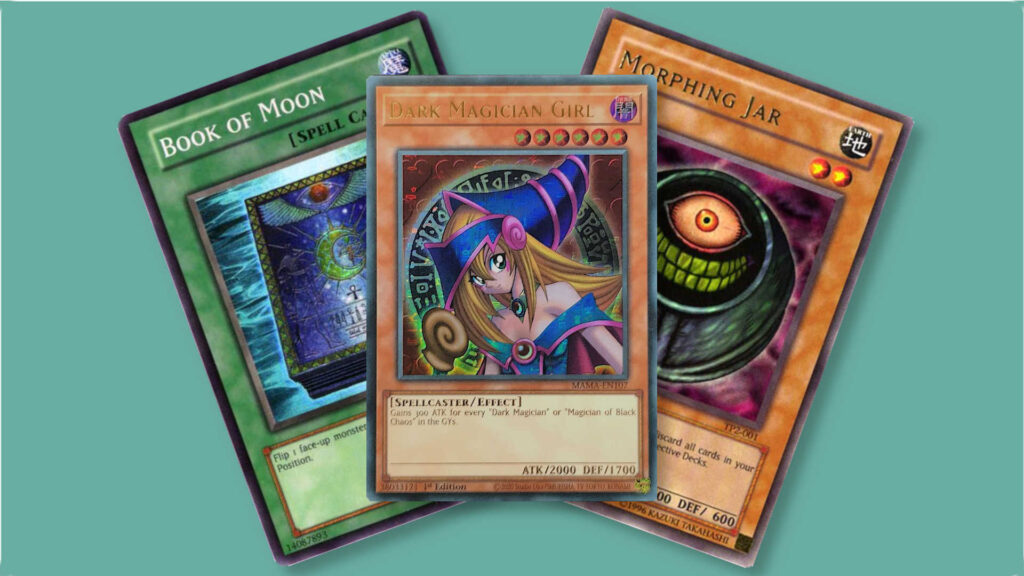Curious About Magic Arena? I Got You Covered!
Magic Arena is a digital version of Magic: The Gathering, a fantasy-themed tabletop collectible card game. Magic Arena brings many elements of the deckbuilding game to your computer, smartphone, or gaming console, and spices up the experience with really cool graphics and sounds.
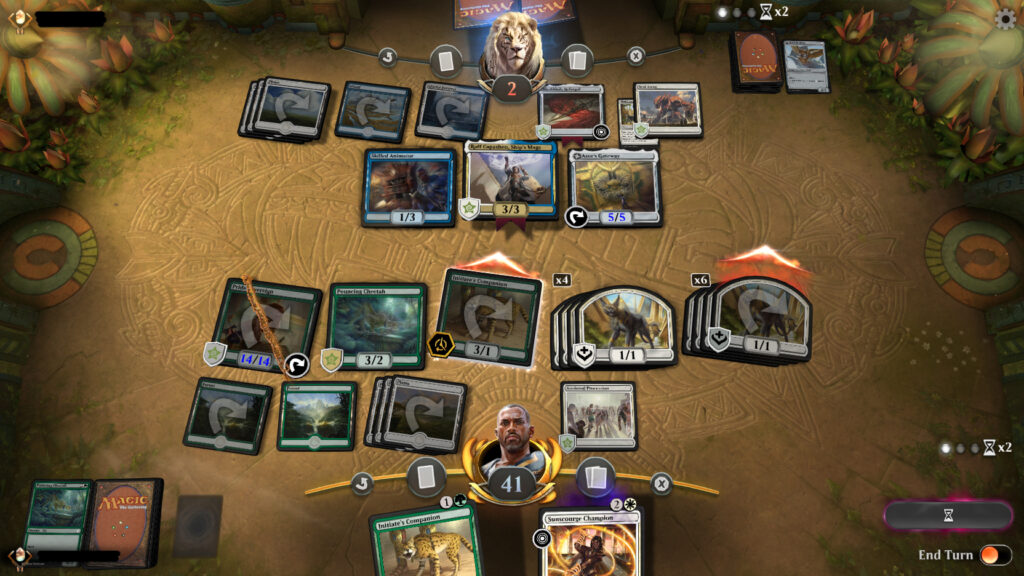
If you’re new to Magic and are looking to learn, it’s got a thorough and fun tutorial system to bring you up to speed. If you’re already familiar with the game, you can bypass the tutorial and quickly get to playing the way you want, but with the convenience of playing whenever is best for you. Whether you’re just looking for a quick game or two during your lunch break, or spending an afternoon playing in a tournament with players from all over the world, Magic Arena brings you the Magic experience with the click of a button!
Table of Contents
ToggleWhat You Can and Can’t Do on Arena
On Arena you can purchase and crack open Booster packs of random cards similarly to how you do it in paper. However, you can’t trade or sell your cards once you collect them. But there are ways to earn or buy wildcards that you can use to add specific cards you want in your collection.
Arena has a lot of ways to play dual-style Magic, which is one player versus one player (often referred to as 1v1). Arena doesn’t currently have the ability to play multiplayer Magic, so if you’re a fan of the Commander format, you can’t do that now on Arena (I’ll get more into the various Magic formats that are available to play later on).
Ready? Let’s Go!
Go to the Magic Arena page on Wizards of the Coasts‘ website and download to your desired digital platform.
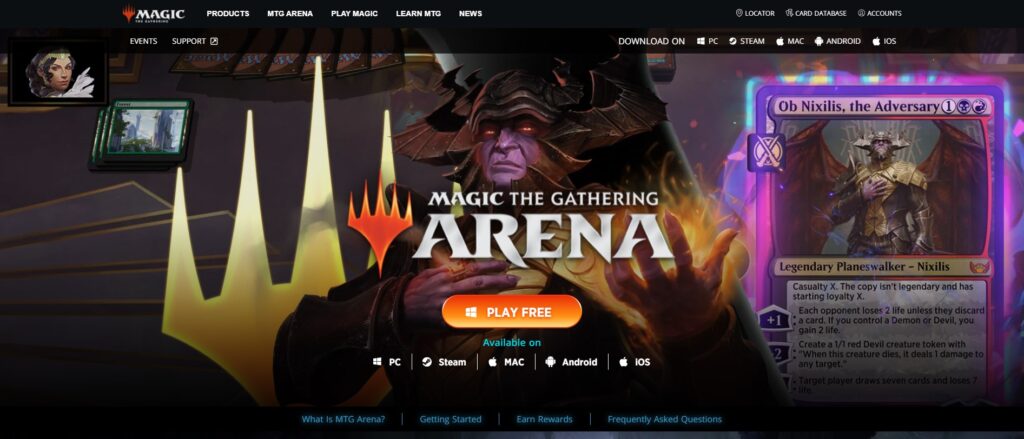
You’ll need to create a profile with Wizards of the Coast, and then use that to sign into the application. Once you’re in, you’ll start with the tutorial.
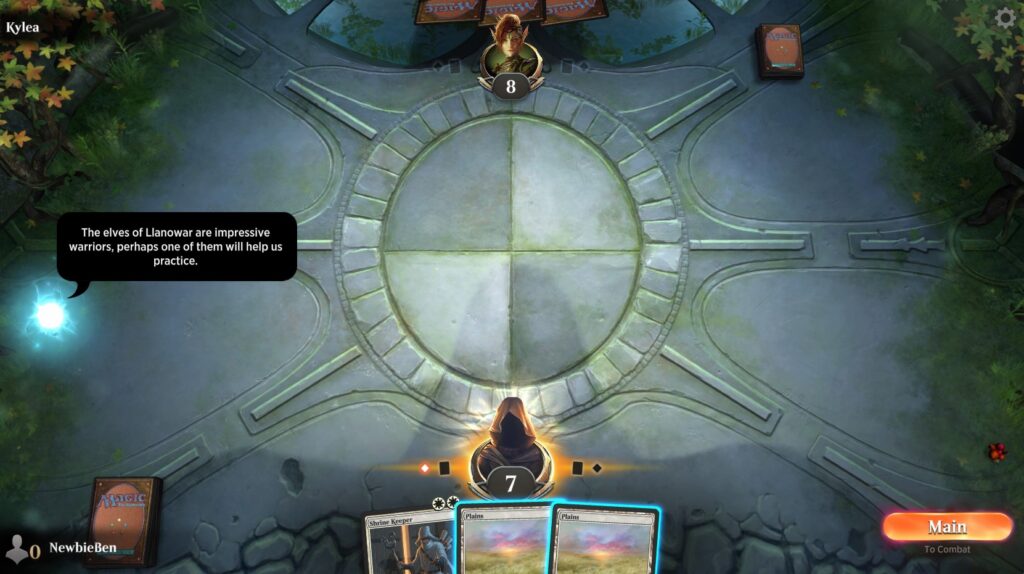
Your guide through the tutorials is a little glowing ball of light called Sparky, who’ll walk you through the basics of playing Magic – playing lands, using mana to cast creatures and spells, attacking and blocking, power and toughness of creatures, and dealing damage.
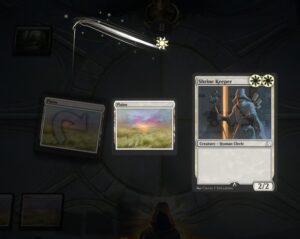
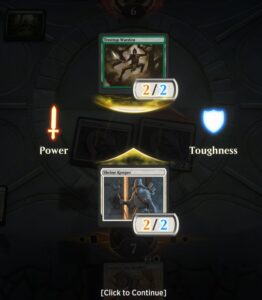
Once you win your first tutorial game, you’ll get a chance to play four more tutorial games that will introduce more Magic gameplay concepts. Each win unlocks more cards and decks to start your collection with.
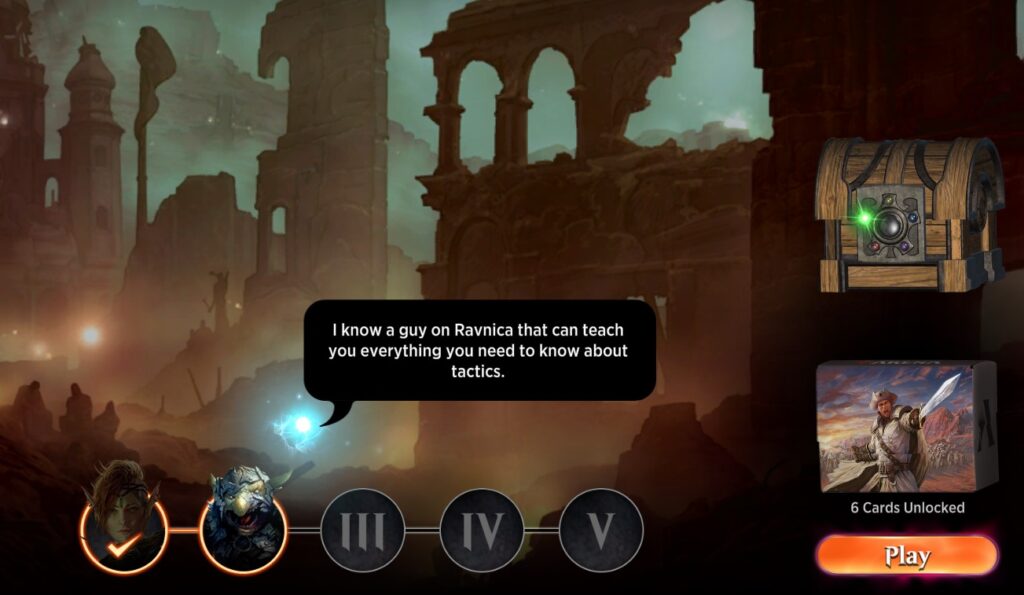
What If I Don’t Need the Tutorial?
If you already know how to play Magic and want to skip the tutorial mode, you can! Find the gear icon in the upper right hand side of your screen and click on it to pull up the Options pop-up.
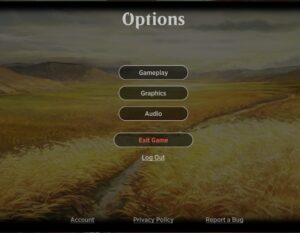
Click on the Account link at the bottom left hand side, and in the pop up screen there’s a button that says Skip Tutorial.
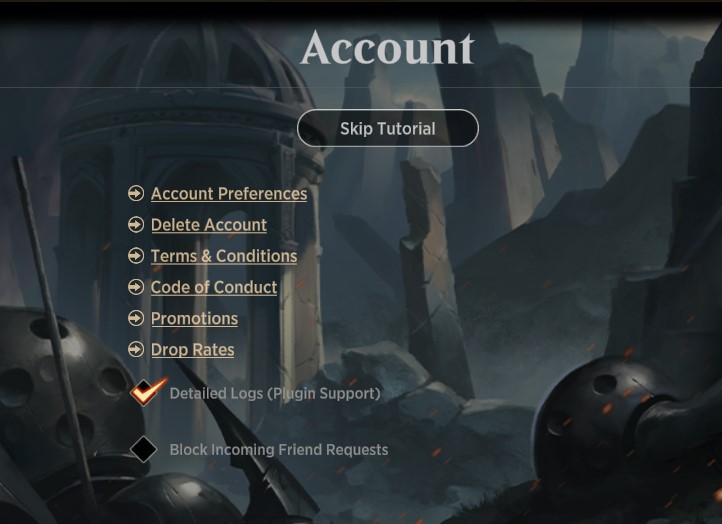
Once you do that, it will unlock decks to start your collection, one for each color, that you can play right out of the box!
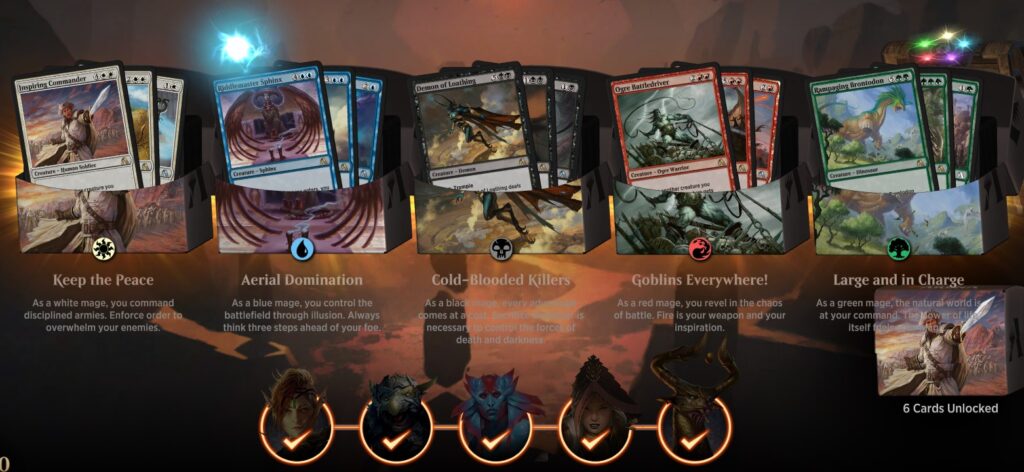
You’ll also receive:
- 2,000 gold
- 5 Jump In Tokens
- 5 booster packs of Foundations
- 5 sleeves
I’d also like to point out, if you click on the gear icon and pull up the Options screen and select the Gameplay button, it will pull up a screen that shows some handy keyboard shortcuts you can use while playing the game. In particular you’ll want to remember the letter Z will let you undo an action, which is particularly helpful if you’re adding mana to your mana pool but decide you don’t want to do that yet. Clicking Q twice will have the game interface tap and float all your mana, which can be a time saver.
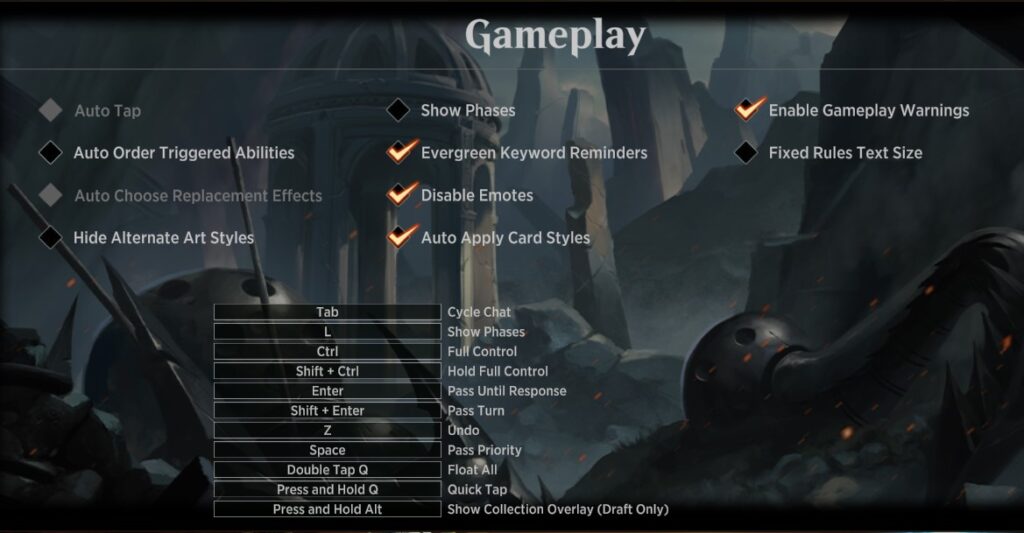
Now You’re Ready To Cook!
Once you’ve completed the tutorial (or skipped it) you’re ready to fully use Magic Arena!
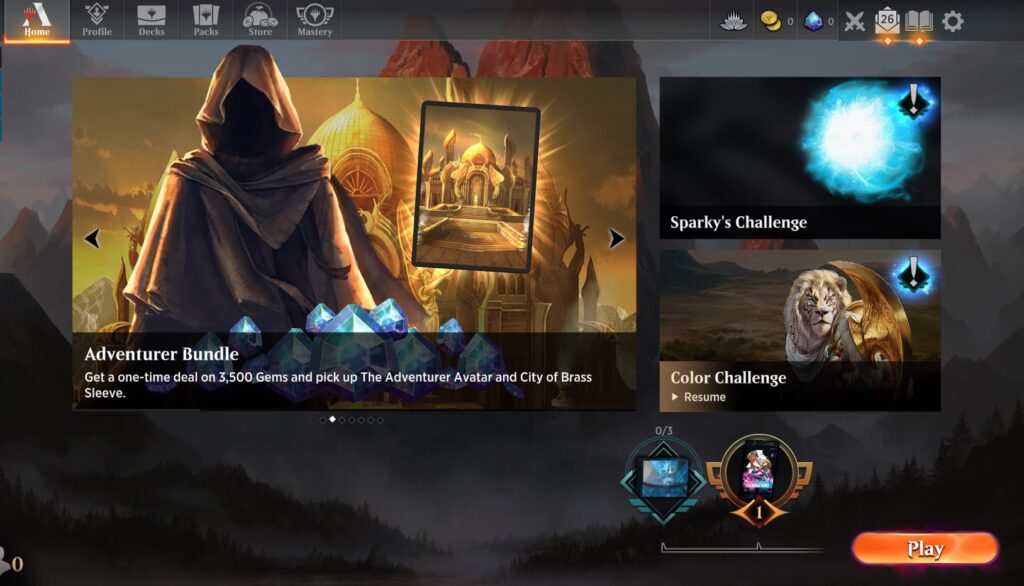
In the upper right corner next to the gear icon is a book icon; click on that and it will take you to the Codex of the Multiverse. This is a handy place to find out more information about Magic and Arena; click on one of the icons on the left side of the screen, and topics will appear on the right side of the screen that you can click on for information. Ways to Play is a very handy topic to explore to acclimate yourself to the various formats available.
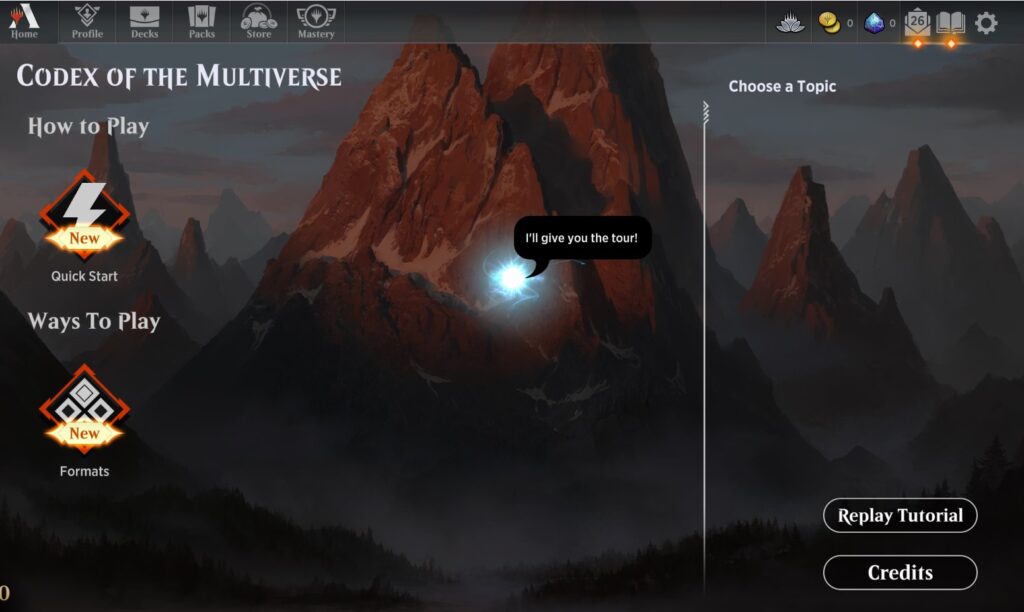
Next to the book icon is a mailbox icon, which lights up when there’s mail sent to you from Wizards of the Coast. Once you’re done with the tutorials, you’ll find you have a bunch of emails to go through, some with information and links you may want to click on, and some with free packs for Arena!
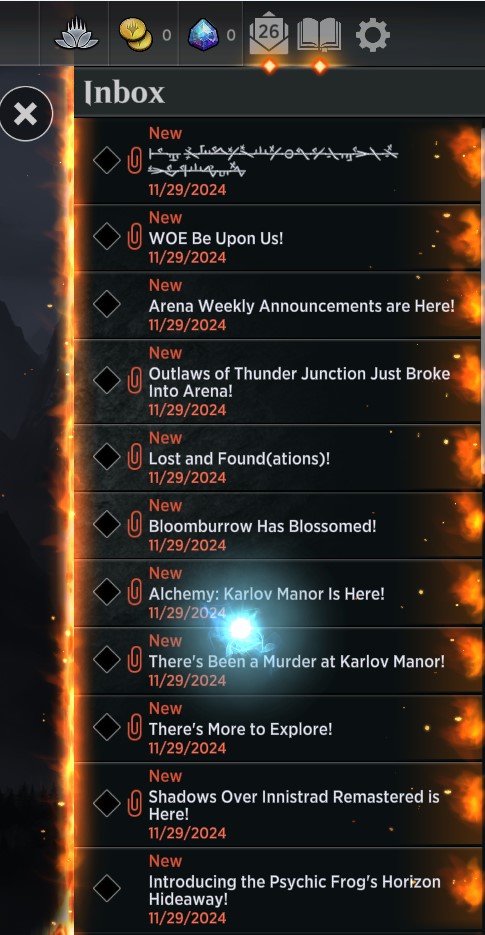
Click on the Claim button to get your free booster packs!
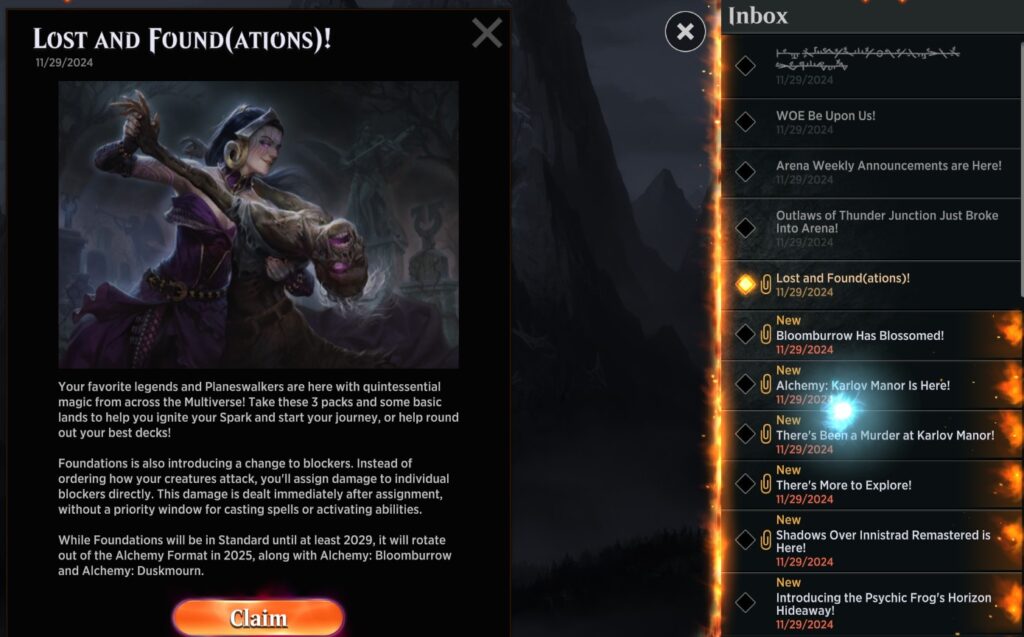
In some cases you’ll get both free booster packs and basic lands tied to the same set; when you’re building decks, you can choose whichever basic lands are your favorite, or perhaps tied to the deck’s theme.
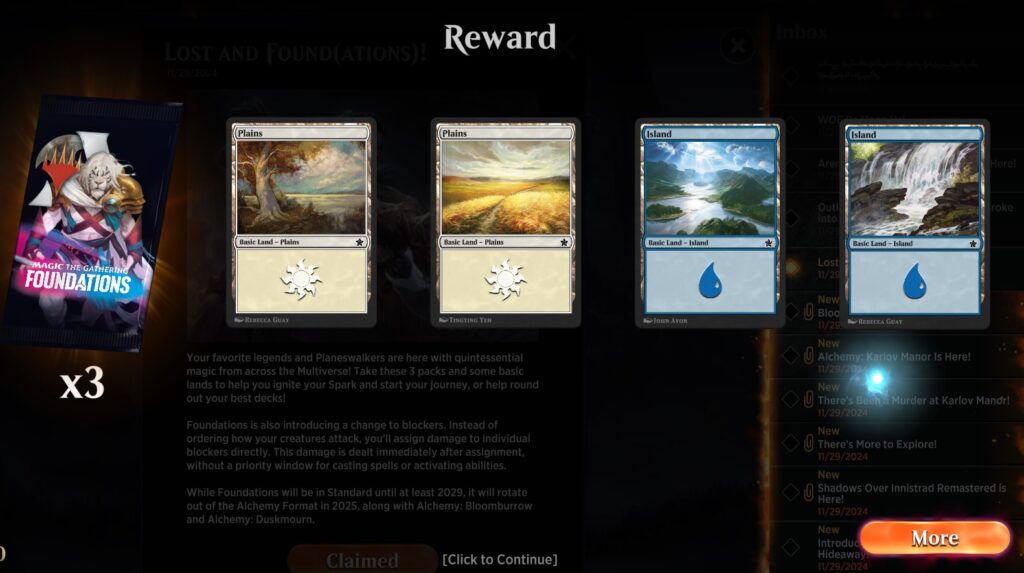
You’ll also get even more decks you can play right out of the box, stocking your card collection that you can build other decks from.
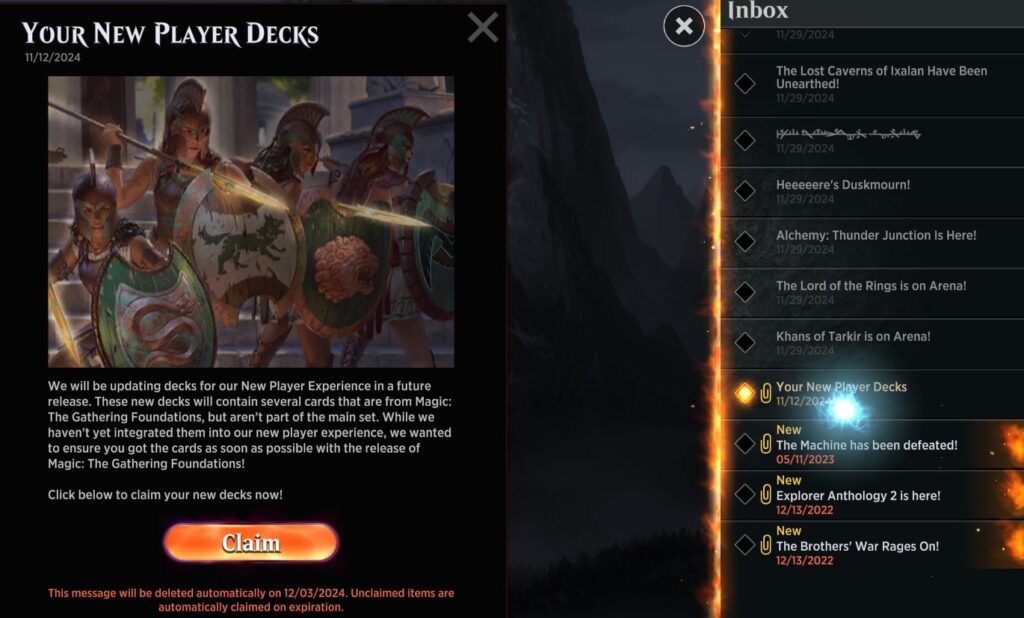
Cracking Packs
Now that you’ve gone through all your mail and claimed a bunch of booster packs, it’s time to crack them open! When you’ve got packs to open you’ll see the Packs icon in the upper left side lit up; click on that to see what you’ve got to open. You can click the packs one at a time if you want by just clicking on the pack, or you can select Open All to open all of the packs of the same set at once.
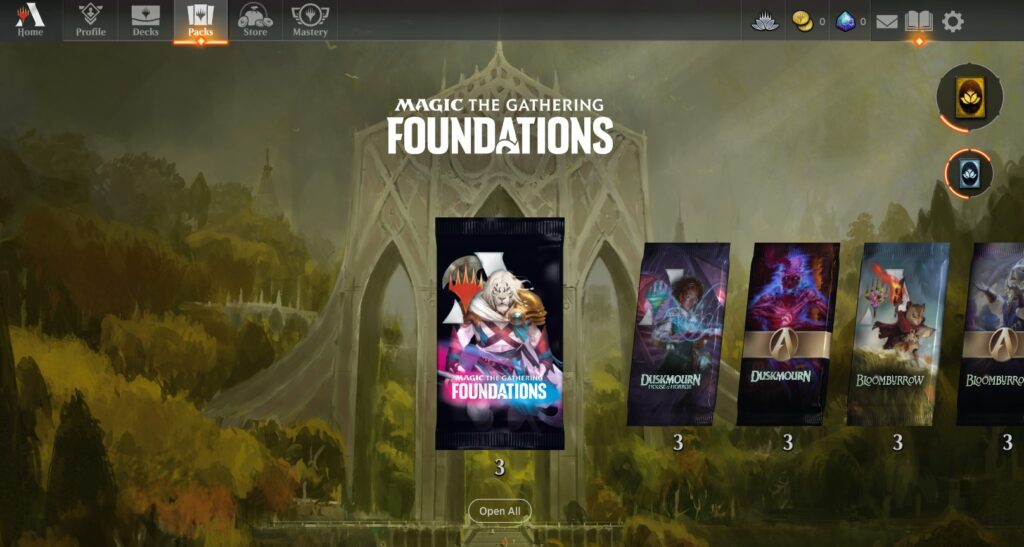
When you open the pack you’ll see the contents, and if a card is being added to your collection for the first time, it will be flagged with the First highlight.

One thing to keep in mind are the Alchemy cards, which are digital-only Magic cards that don’t correspond to paper cards. These cards often have some sort of mechanic that can only really be done on a digital platform. Some of the formats you play in Arena allow Alchemy cards (such as Brawl) and some do not (such as Standard). Occasionally the Arena programmers will adjust these digital cards to power them down if they end up being too strong, or powering them up if they don’t play as well as the designers hoped.

On the Packs page you’ll notice there are two circles on the right hand side that track progress for free wildcards. For each six booster packs you open, you’ll get an uncommon (silver) or a rare (gold) wildcard you can trade in later for a card of that rarity you want. Each time you unlock three rare wildcards, the larger tracker will switch to a mythic rare wildcard to unlock.
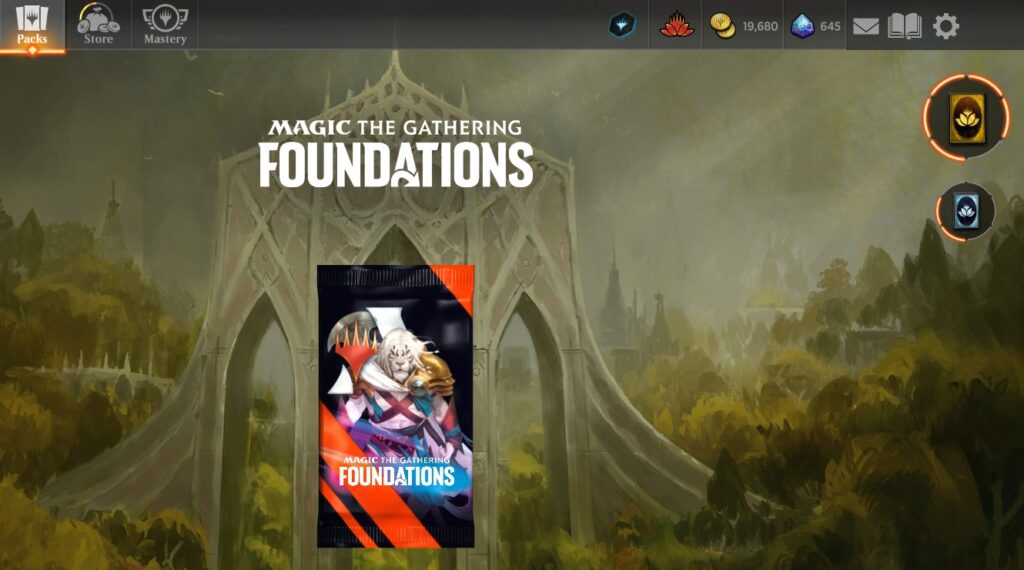
Among the icons in the upper right part of the screen is a lotus icon that you can click on to open up the Wildcards screen. This will let you see how many wildcards you have available to use to fill out your collection with cards you want. It also shows progress towards opening “the Vault” – each time a player receives a fifth copy of a card as a reward from quests, events, or opening a pack, a certain amount of Vault Progress Points are added to the Vault instead of adding the fifth copy to the collection. The amount of Vault Progress Points depends on the rarity of the received card. Once your Vault hits 100%, you can open it to get more wildcards.
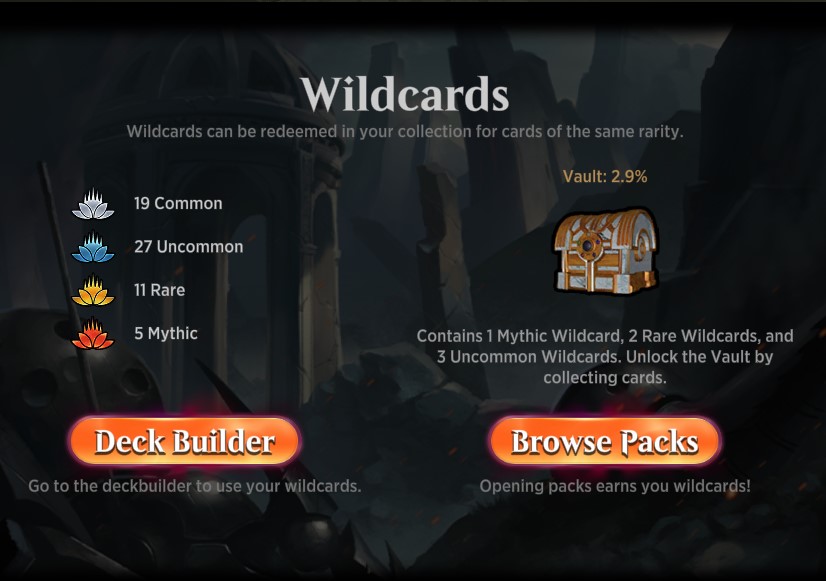
Building Your Collection With the Store
In the upper left hand side of your screen you’ll see the icon for the Store. It’s here that you can purchase gems which you can spend to buy packs, cosmetics, and entries to Arena events.
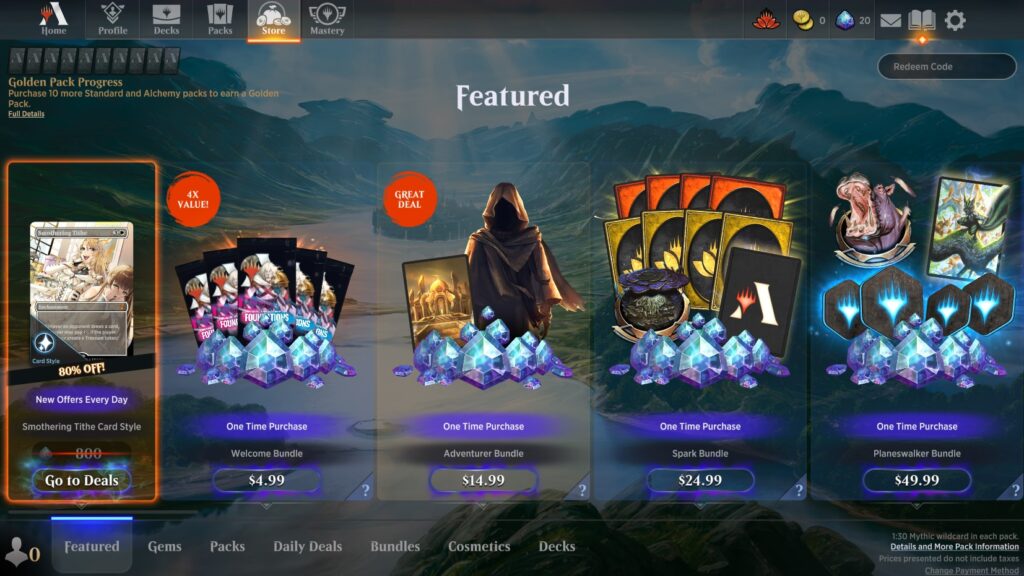
There are various “one time purchase” bundles designed specifically to get you started with gems and other perks, depending on how much you want to invest in the game. While you can certainly play Arena without spending any real money on it, buying one or more bundles or extra gems will let you do more. I like to draw comparisons to spending money on going to the movies or out to eat dinner in a restaurant – you’re paying for the enjoyment of the experience. Just keep in mind your budget and the fact that you can more slowly accumulate gold that can purchase extra packs and cosmetics, if you have the patience.
Here’s what you currently get in each of these bundles:
Welcome Bundle: 2500 gems, five packs
Adventurer Bundle: 3500 gems, Adventurer Avatar, City of Brass Sleeve
Spark Bundle: 1500 gems, four mythic wildcards, four rare wildcards, Slimefoot Avatar
Planeswalker Bundle: 6500 gems, four draft tokens, Chatterfang Sleeve, Phelddagrif Avatar
Outside of the bundles, you can always purchase more gems under the Gems tab of the Store.
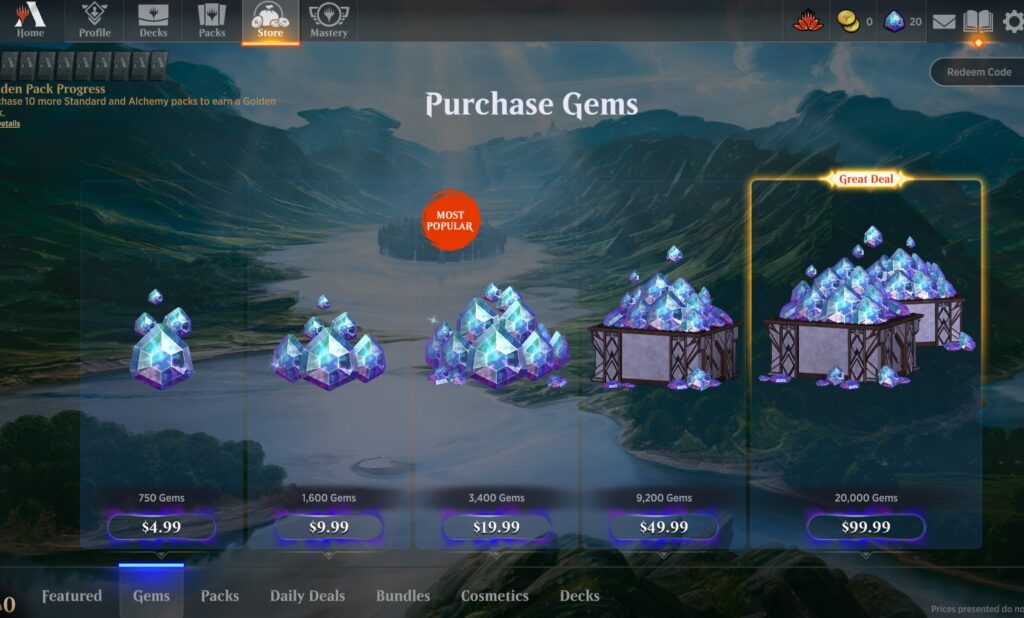
You can also purchase more packs through the store with gems, or gold that you earn through game play. You can select the set you want to purchase by clicking on the set icon among the list towards the top of the screen. For most of the sets you’ll have the choice between regular booster packs where you’ll get a rare card or occasionally a mythic rare, and mythic packs where you’ll always get a mythic rare.
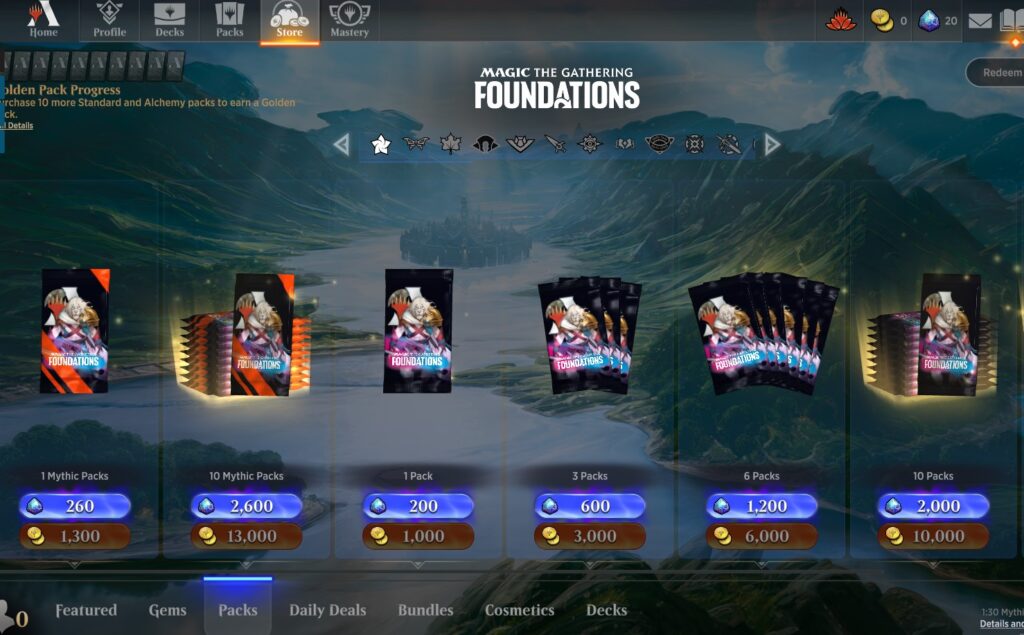
You can also purchase fully assembled competitive tier decks, such as the top decks from the most recent Magic World Championships shown below. These can only be purchased with gems, and require a significant amount of gems; the more mythics and rares in the deck, the more gems it costs to purchase. Just keep in mind these are tournament-caliber decks you can play and compete with immediately, and adds powerful rares to your collection that you can use in other decks you build.
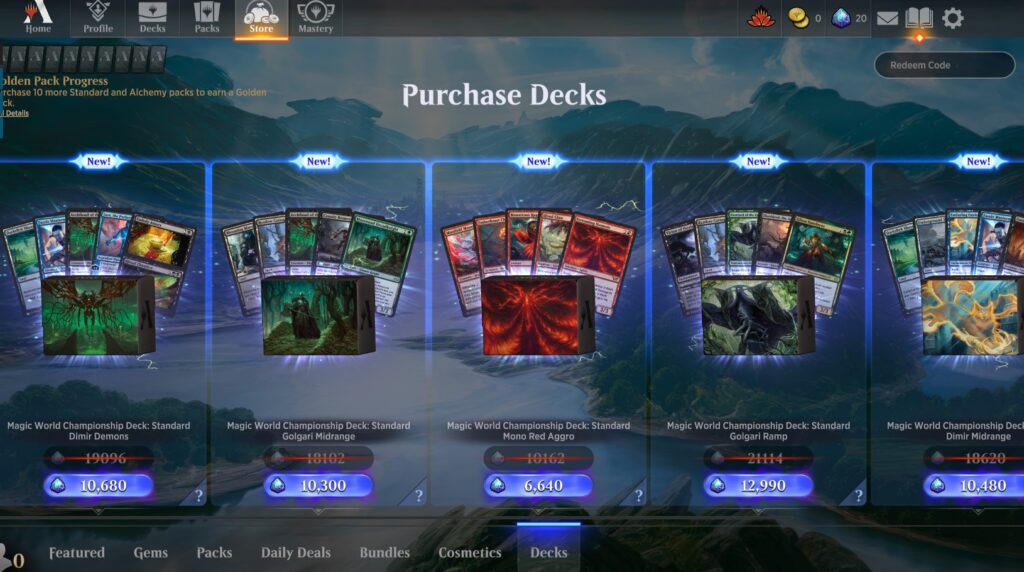
Building Decks On Arena
Speaking of decks, Arena provides you with a head start for your collection by providing you with decks you can play right out of the box, or tweak and update with your own preferences. Click on the Decks icon in the upper left part of your screen to see your decks.
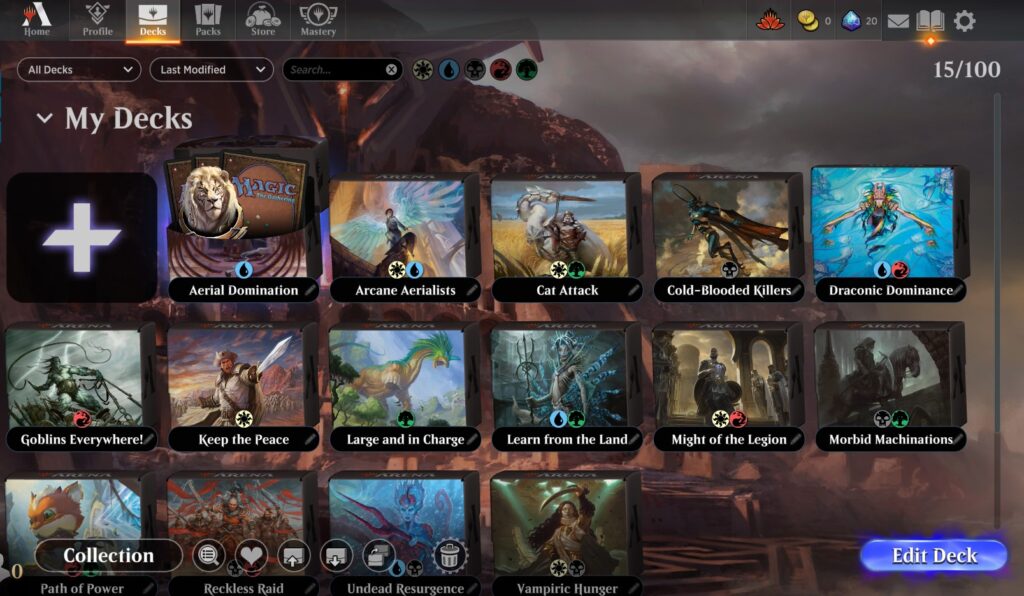
If you select one of the decks and click Edit Deck, you’ll be taken to the deckbuilding screen. The list of cards will be displayed on the right tray, while the left side will show cards in your collection that you can add to the deck.
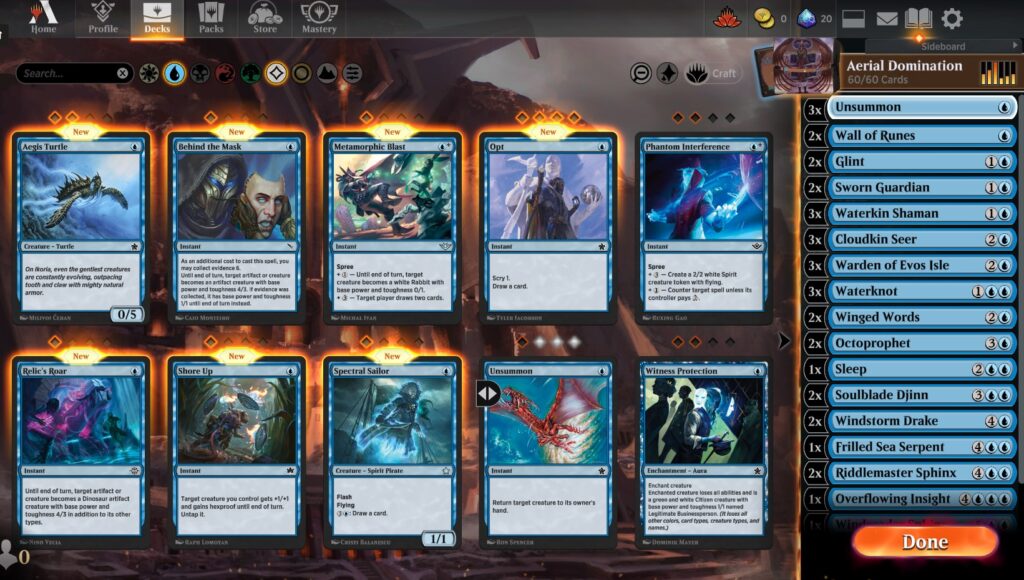
Above the display of cards that show what you can add to your deck is a search bar, and filters for colors and lands. The last icon on the list will open up Advanced Filters you can use to narrow your search further. You can turn on “Not Collected” to let you see cards not yet in your collection that you can use wildcards to add to your collection if you need it for your deck.
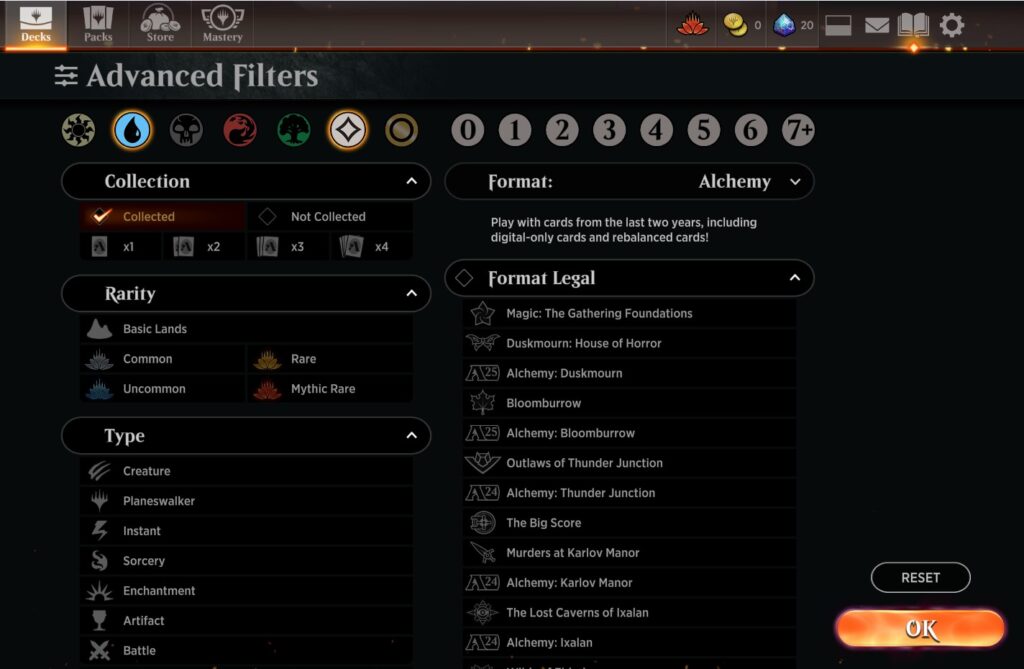
If you hover over the search bar you’ll see a pop-up showing you all the various terms you can use to narrow your search.
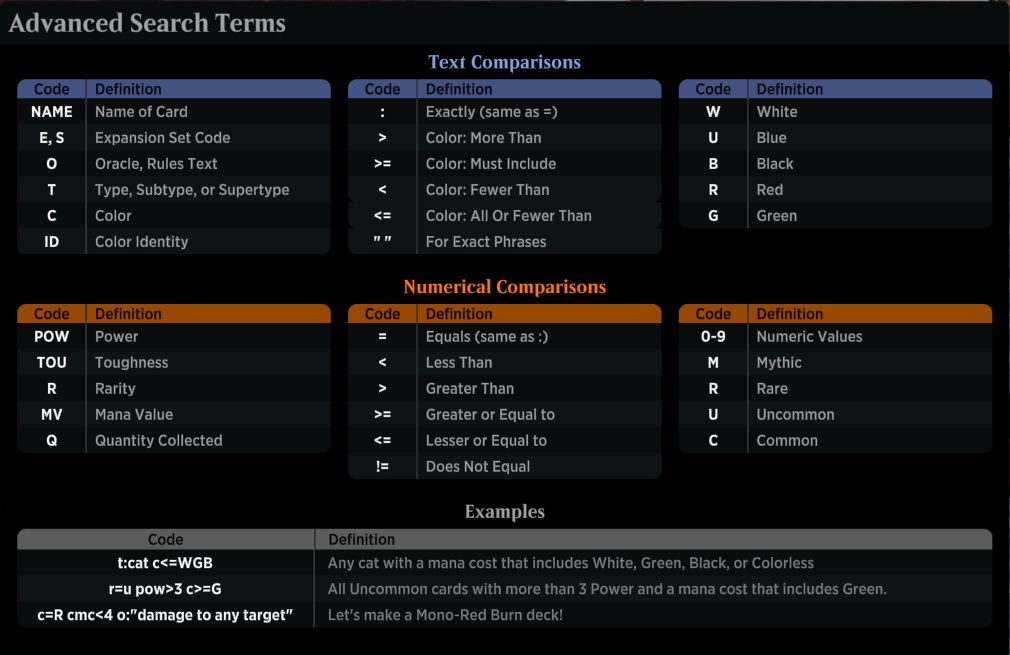
At the top of the decklist is a box that has the deck name, how many cards are in the deck, and a bar graph showing your mana curve.
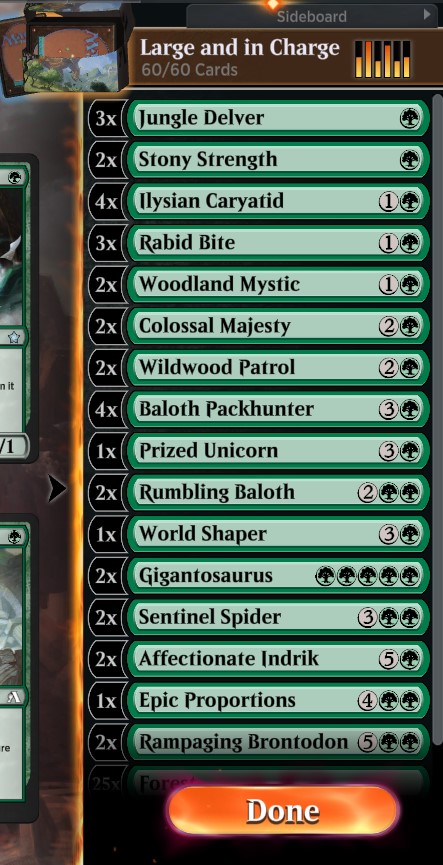
If you click on the box with the deck name, it’ll open up a screen of your Deck Details. This provides useful information for analyzing your deck, and it also allows you to select the avatar and card sleeves you want to use when playing the deck. If you’ve purchased or unlocked companions you can set them here too. Companions are cute mascots that sit to the side of your battlefield while you play your games.
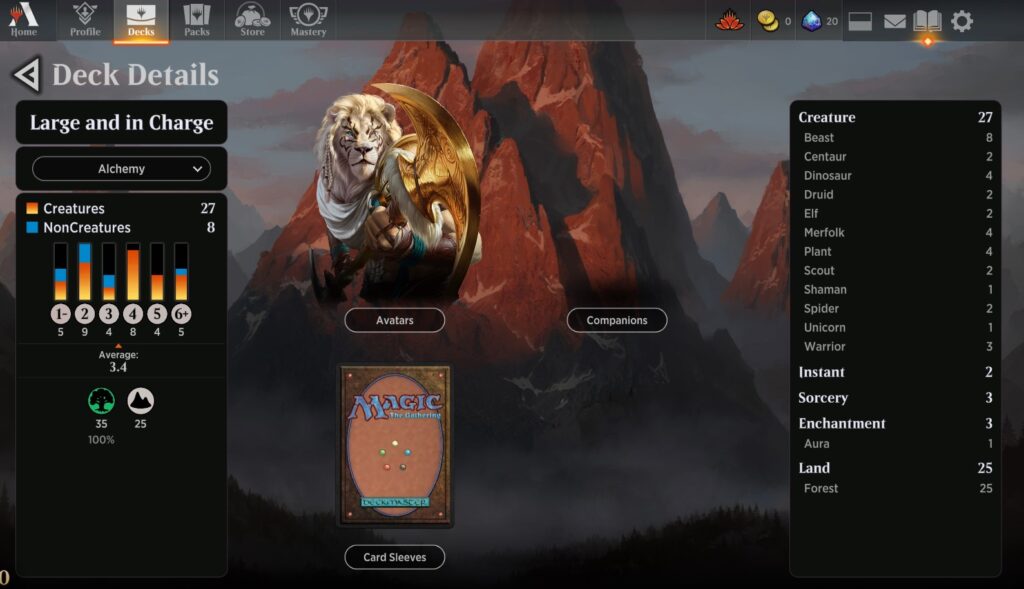
You’ll have around eight avatars you can choose from when you first start Arena; you’ll be able to unlock more using gems or by earning gold.
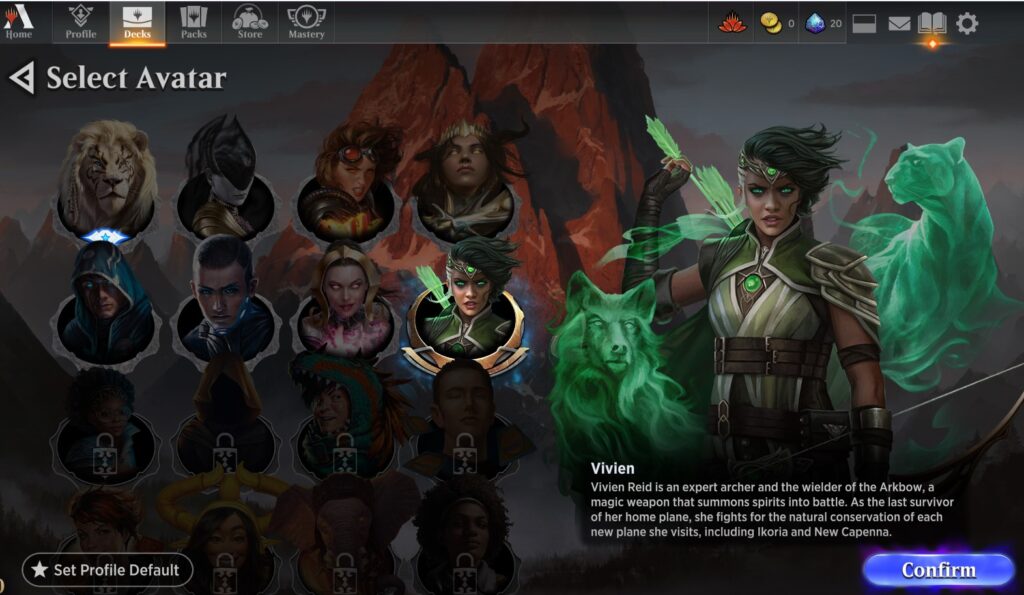
Ready To Play?
Okay, you’ve learned to play and you’ve got a deck you like – how do you find a game? The first thing you’ll need to do is unlock all the play modes. Click on that gear icon in the upper right corner to pull up the Options screen, and select Account in the lower left corner.
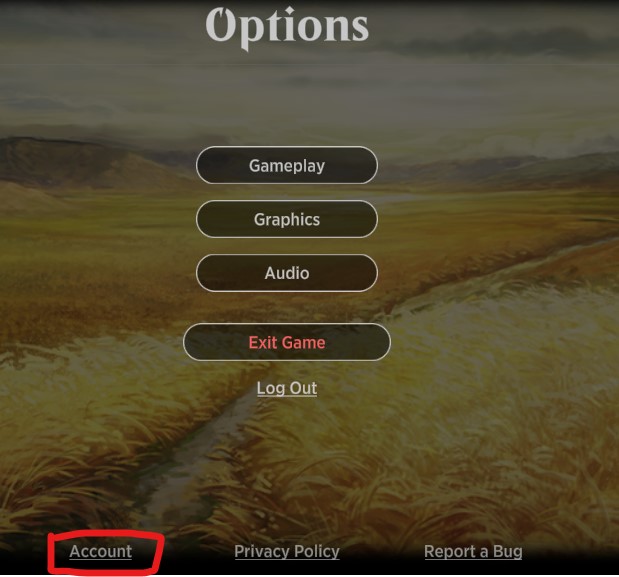
When the Account window comes up you can click on the button that says Unlock Play Modes.
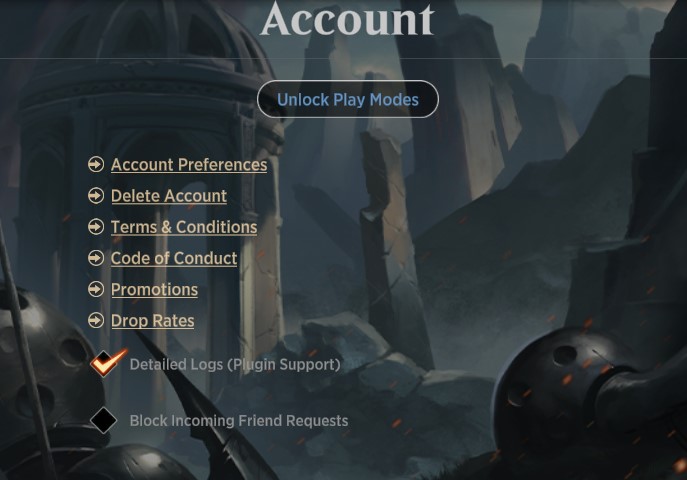
On the home screen there will be a bright orange Play button on the right side of the screen. When you click on that you’ll be given options on the right side of the screen, with legal decks available to play that option on the left side. The Play option gives various formats you can play, like Standard or Explorer, and you can select Best of 1 or Best of 3. Best of 1 is just a single game, Best of 3 involves sideboarding for the second and third games, which aligns with how Magic tournament play goes. You can toggle between Best of 1 or Best of 3 by clicking on the number beside “Best of.” The Ranked tab shows the same as the Play tab, but the games are played for points that let you climb a “ladder” when you win and tend to be matched against more competitive players; the higher you go on the ladder, the more in-game rewards you’ll earn at the end of the season.
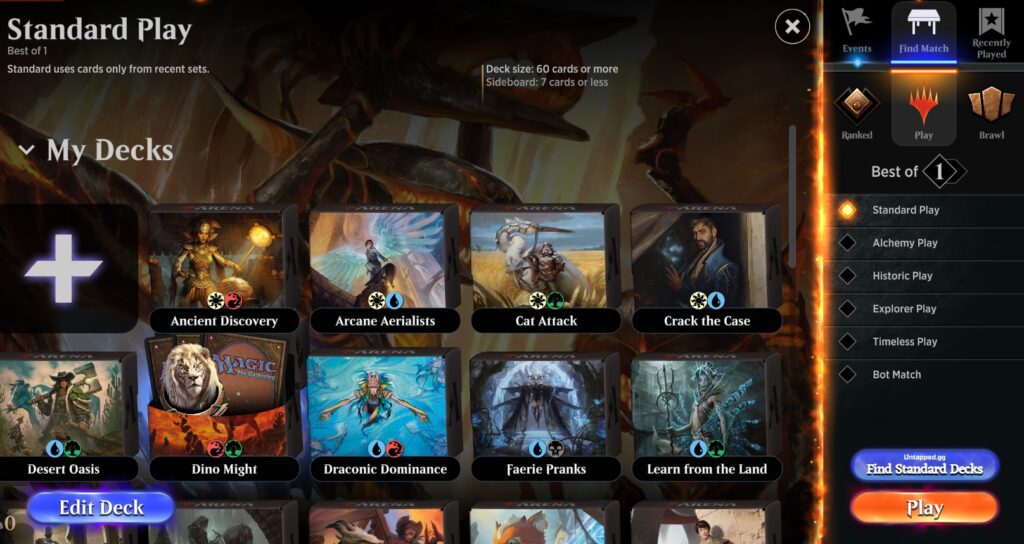
You can also play Brawl, which is a singleton format similar to Commander. You’ll pick a planeswalker or legendary creature that sits in your command zone to start the game, and you can only play a single copy of a card in your deck other than basic land. Brawl is a great way to get started playing Magic on Arena because you only need one copy of a card for your deck so they’re easier to build while you’re growing your collection. I’ll go more into Brawl in future articles.
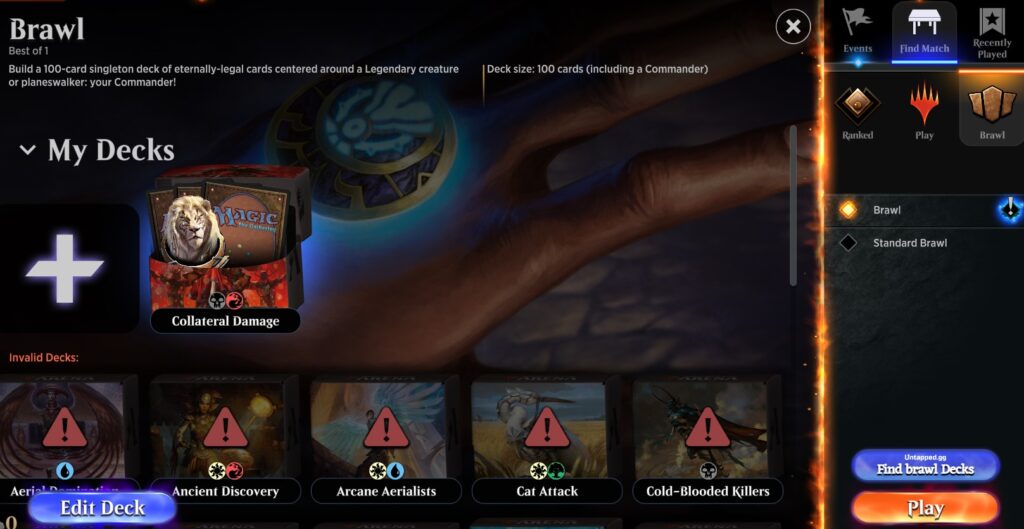
There is also a tab for Events, and it will show you all the available options for events currently running. This is where you will find Drafts or Sealed Deck events you can play in. Events will usually require gems, gold, or tokens to enter, though there are also free events sometimes too. Remember that Arena gives you five tokens for Jump In! events that’s a fun way to get acclimated to event play while also building your collection with new cards.
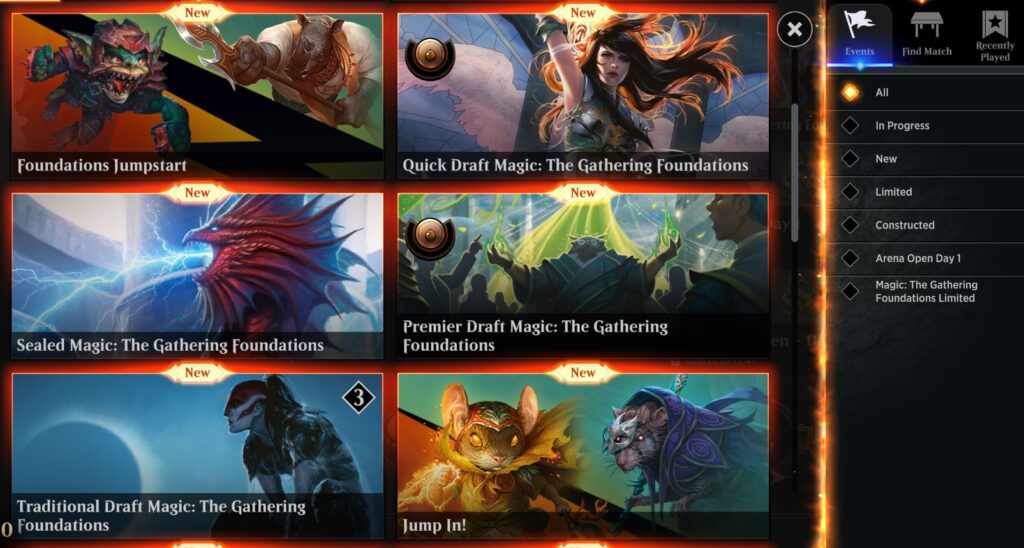
As you can see, Magic Arena offers a fun digital experience that captures much of what makes Magic: The Gathering so much fun, at your convenience night or day. You can give it a whirl for free and see how you like it!
Wanna follow along with Cooper as he climbs the Arena mythic ladder? You can start with Part One of Arena Adventures right here.