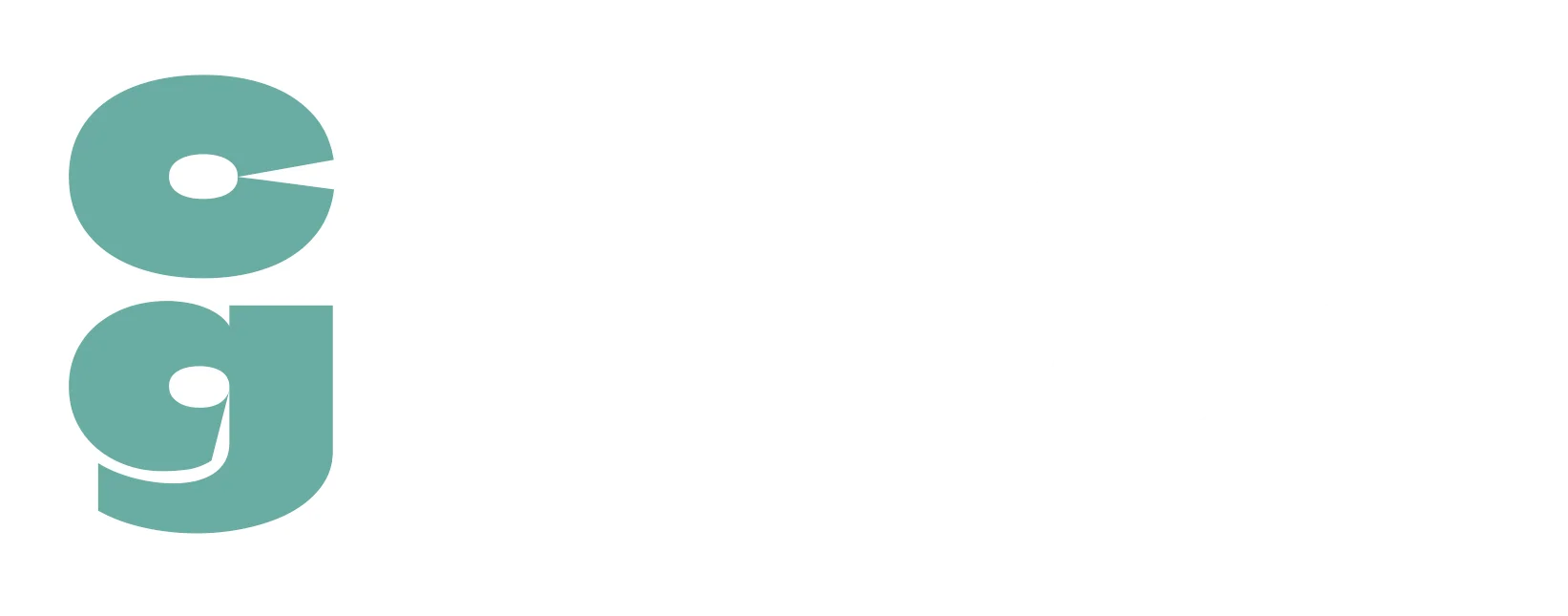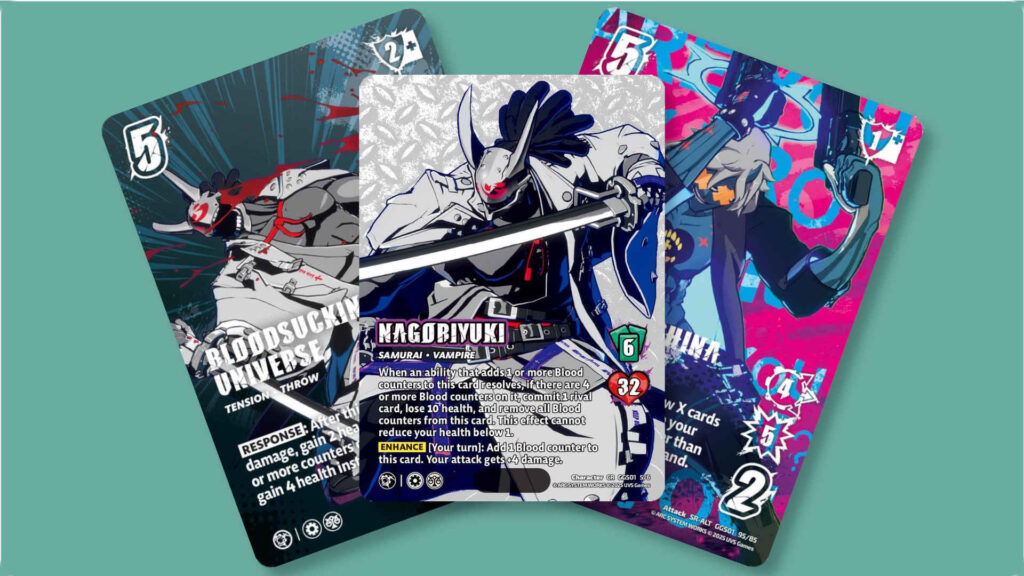It’s time to customise the look of your digital cards – as we check out how to change sleeves in MTG Arena!
Over the decades since Magic: The Gathering was released, there have been several changes to the look and feel of the game, within certain limits of course.
One of the things that has remained constant is the design on the back of Magic: The Gathering cards – for obvious reasons, namely that you need to ensure that no matter what set a Magic card is from, it should be completely indistinguishable from any other card in a deck.
Incidentally, that’s why all Magic: The Gathering cards say ‘Deckmaster’ on the back; Wizards of the Coast were going to brand all future CCGs they published as ‘Deckmaster’ games, as they did with the Vampire CCG Jyhad – and Cyberpunk CCG, Netrunner.
Though this was eventually abandoned, the Deckmaster branding remains on all Magic: The Gathering cards to this day.
Naturally, a player’s deck can be personalised without altering the cards themselves – with card sleeves.
The same is true of cards found digitally in Magic: The Gathering (MTG) Arena, though for some reason it’s not immediately obvious or intuitive as to how players do this.
So we’re going to give you a bit of a helping hand – come with us as we take you through each step of how to change sleeves in MTG Arena!
The method differs depending on which device you’re using to play MTG Arena. As the game is available on PC, Mac, iOS and Android, we’ll talk you through the process for each type of device.
Table of Contents
Toggle1. How to Change Card Sleeves in MTG Arena on PC/Mac?
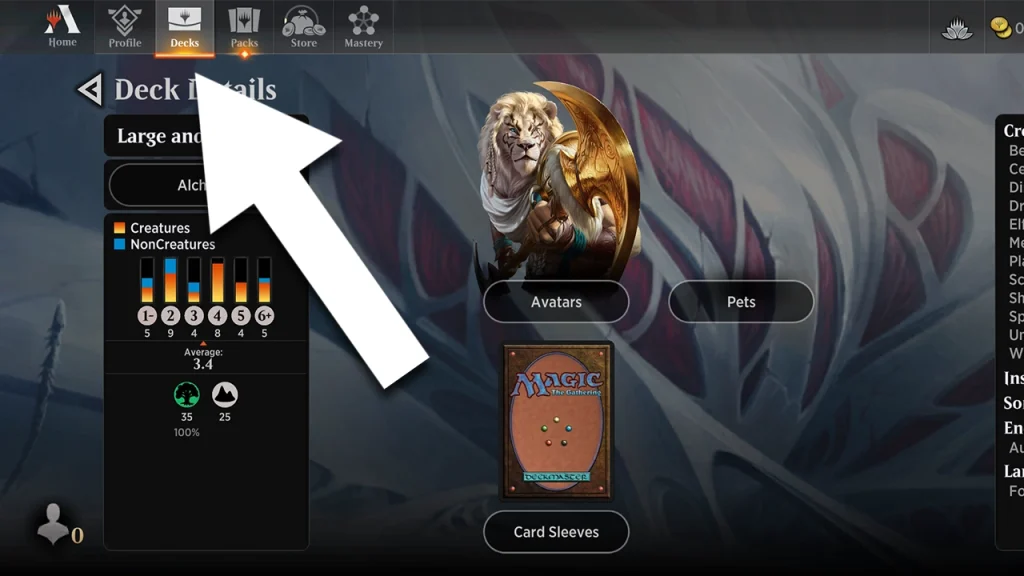
First, sign in to your MTG Arena account.
Click on the Decks tab from the Main Menu, then select the deck which you’re looking to customise.
Next to your deck’s name, you’ll see an image of card sleeves – click on this image.
Click on the sleeve you want to apply to your deck, from the list of those available.
That’s it – now you have your selected deck kitted out with the card sleeve of your choice!
2. How to Change Card Sleeves in MTG Arena on Android or iOS?
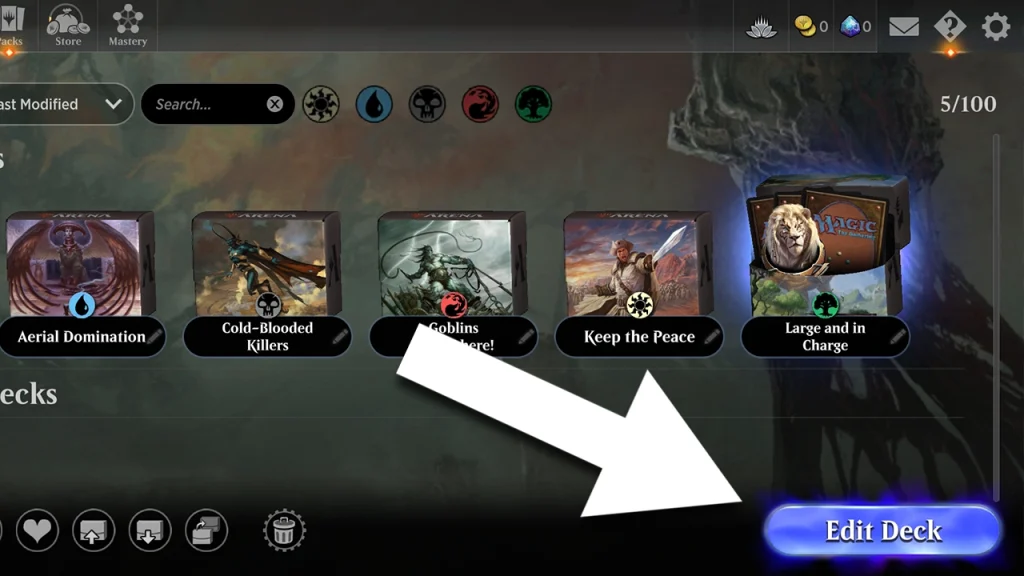
Open the app – you should already be signed in if you’ve played before; if this is your first time with the app, you’ll need to set your account up and it’ll definitely help if you play through the somewhat lengthy tutorial first, to ensure you’ve unlocked all of the free decks and cards that the MTG Arena app will add to your account.
On the main screen, choose the Decks option.
Choose a Deck by pressing it, then click the blue Edit Deck button in the bottom right corner of the screen.
On the Edit Deck screen, you’ll see the deck name in the top right, just beneath the standard menu options and above the card list.
Press the deck image, to the left of the deck name.
This then takes you to the Deck Details screen; in here is a Card Sleeves option – press that and you’ll be taken to the Select Card Sleeve screen.
Just confirm once you’ve chosen a card sleeve.
You can choose the Set Profile Default option here to apply a default card sleeve across all of your decks – but there’s another way to do this too, as we’ll now explain.
3. How to Apply Default Card Sleeves in MTG Arena on Android or iOS?
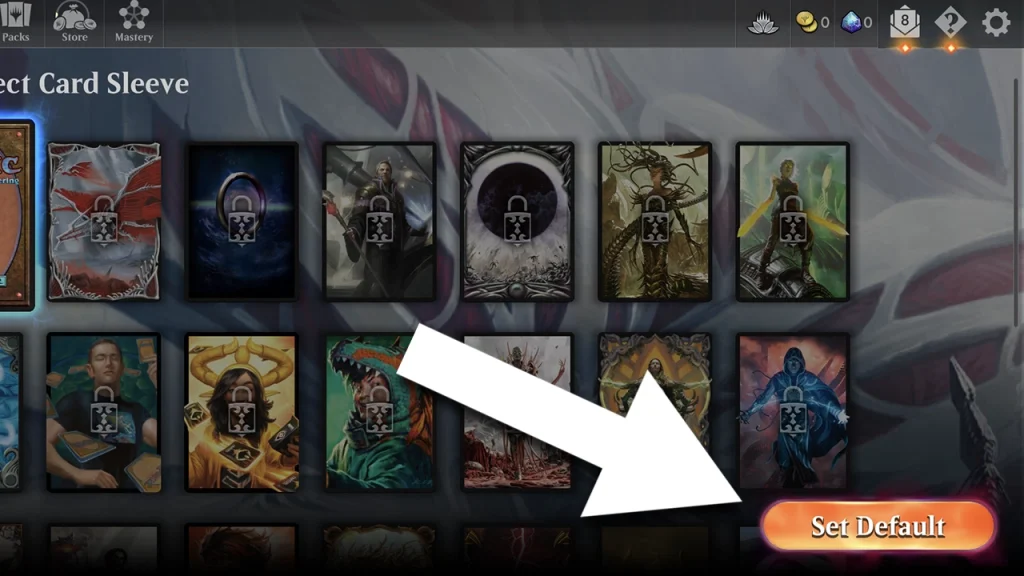
On the main screen, choose the Profile option.
On the bottom right of the Profile screen, you’ll see the Card Sleeves option. Press that button!
In the Card Sleeves screen, you can then simply pick which card sleeve you’d like to apply as your default choice.
Note that all except the standard Magic card back are locked to begin with – you’ll need to earn yourself some experience by playing MTG Arena in order to unlock more choices!
So now you’re covered in terms of changing your deck sleeves, regardless of where and when you play MTG Arena.
If you’re looking for further information on the physical game of MTG Arena, check out the best Magic: The Gathering Sleeves article on our sister site, Retro Dodo.
We’ve also got you covered with a list of all MTG Arena Codes, again on Retro Dodo – which will give you plenty of free packs, play mats and, yes, card sleeves to customise your MTG Arena experience with!